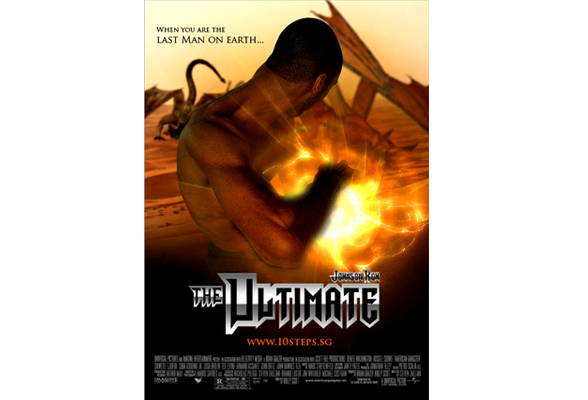Featured Tutorial #1
In this tutorial you will learn techniques in combining and manipulating stock images to create this stunning Magical Forest Scene using various adjustment layers inside of photoshop to further enhance this wonderful and magical forest scene...


Featured Tutorial #2
This is brand new and exciting photo-retouching tutorial for photoshop. This video tutorial focuses on hair retouch. Before watching this video please note that there is a lot of information in this video, so watch and re-watch areas that were not so clear to you...


How to Create A Stunning Beautiful Woman Effect
7:32 AM Create a stunningly beautiful woman effect with photoshop. Enjoy this tutorial and leave some comments if you like it.
Create a stunningly beautiful woman effect with photoshop. Enjoy this tutorial and leave some comments if you like it. Open a photo of a girl that you want to work with, the sexier it is the better!
Is this sexy enough for you?
Now, Let's Begin!
Extract the lady from its background and load it to a separate layer of its own and name it "cut layer"...

Select the Brush Tool 
Now, download and load this brush into Photoshop: Odysee_brush
Add a new empty layer under "cut layer"
Pick the brush as shown below : 
Brush on the new layer like the one shown below:
Next,Download and load this brush into Photoshop : Green Lotus
Add a new empty layer above "cut layer"
Now choose the brush as shown below:
Select color #c6eaf9
Choose any of the brushes that you have just downloaded and create a new layer, and brush as much as you like until your photo looks good enough for you!
Select the Smudge Tool 
Choose this brush : (Chalk brush 60 px) 
Go to Window > Brushes, set option :

Duplicate "cut layer" once by pressing Ctrl + J on your keyboard or Cmd + J on MAC. Go back to the "cut layer". Start smudging on the edge of the lady until you end up with something like this :
Change the layer mode to Color Dodge
Now Duplicate "cut layer", a new layer will appear up on "cut layer copy"
Keep smudging on the edges...
Change the layers mode to Softlight.
Ok! Let's continue!
Click on the topmost layer on the layers palette
Go to Layer ~> New adjustment layer ~> Curve
Result would be something like the one below:
Go to menu Layer ~> New adjustment layer ~> Gradient Map
Pick any gradient you feel would be suitable to your chosen image, here's some examples :
Set the Adjustments Layer Mode to Overlay and Opacity to 70%

Set the Adjustments Layer Mode to Multiply and Opacity to 70%

Set the Adjustments Layer Mode to Soft Light and Opacity to 60%

Photoshop Brushes: 15 Dirty Brushes
10:05 AM A set comprised of 15 Magnificent brushes from Keren_R. This is an excellent add-on to your collection of brushes. Enjoy using this brushes and leave comments if you like them...
A set comprised of 15 Magnificent brushes from Keren_R. This is an excellent add-on to your collection of brushes. Enjoy using this brushes and leave comments if you like them...Download Brush Set
Photoshop Brushs: Grunge Brushes 2
3:17 AM Here's another set of beautiful grunge brushes for grunge design lovers out there. This time it's another set of 39 Brushes for Photoshop 7 and up. Enjoy using it and don't forget to leave some comments...
Here's another set of beautiful grunge brushes for grunge design lovers out there. This time it's another set of 39 Brushes for Photoshop 7 and up. Enjoy using it and don't forget to leave some comments...Download Brush Set
Photoshop Brushes: 50 Grunge Brushes
1:06 AM This is a set comprised of 50 beautiful grunge brushes made using photoshop 7, compatible with PS7 and higher versions.
This is a set comprised of 50 beautiful grunge brushes made using photoshop 7, compatible with PS7 and higher versions.